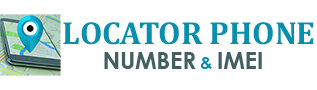How to Block Cell Phone Numbers on Android and iOS
Whether you have an Android or an iPhone device, all major service providers offer a way to block incoming phone numbers. Here’s how to block annoying calls, SMS, SPAMS or just some people to avoid (draggers, strangers, etc.).
Block a call on iOS
On iOS, by preventing someone from sending you an SMS, you will automatically block him on FaceTime and also on voice calls. Blocking a number from one area blocks all three areas.
To block a number that has called you on your iPhone, go to:
- Select “recent calls”
- Find the number and tap the i icon next to the phone number.
- You will get information on the call and actions to take
- Scroll down until the “Block” option appears, and select Block this Caller
You can also block someone who is already in your contact list. To do this, follow the steps to follow:
- Open Settings> Phone> Call Blocking & Identification > Block contact.
- Your contact list will be displayed and you can scroll and select the ones you want to block.
- You can also access it via Settings> Messages> Blocked> Add New.
How can I know that I have been stuck on iOS?
If you think you have been blocked by one of your contacts, there are a few things to think about:
- Being sent directly to voicemail when you call this person
- Never see the “Vu” message under your iMessage when you write to it
- The fact that your text stays green without turning blue.

Block a call on Android
- Open your “phone” app
- Go to your recent calls list
- Select the number you want to block
- On a Samsung phone, tap Details.
- If your operator supports blocking, you’ll have a menu item called something like “Block number” or “Reject call” or perhaps “Add to blacklist.”
- Tap “Block”.