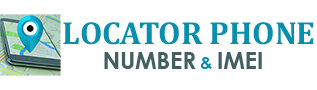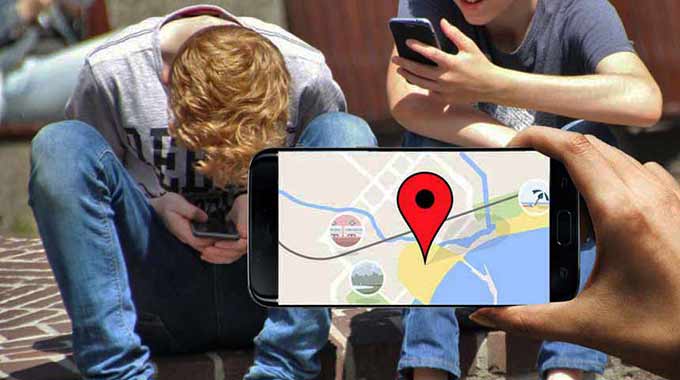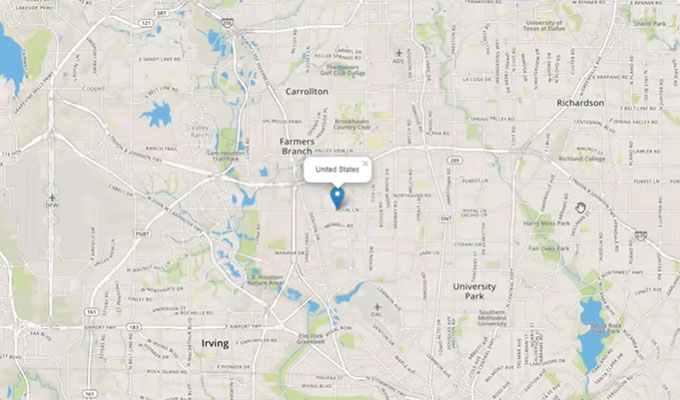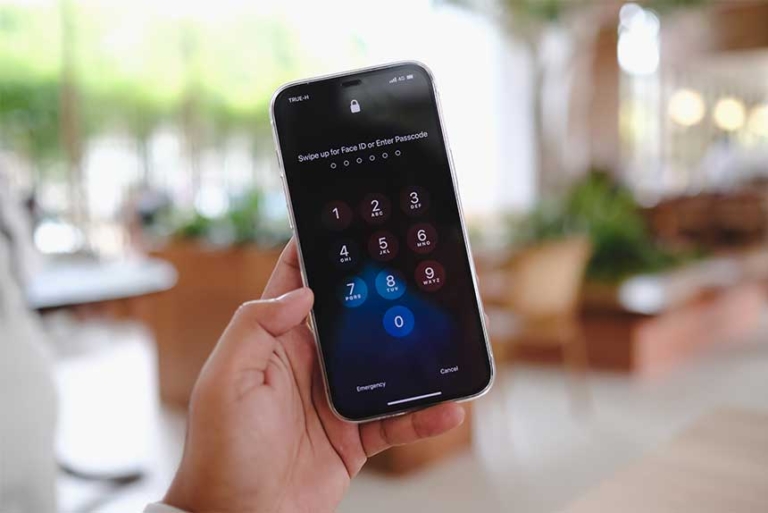How to locate your child’s phone?
I’ve tried a variety of methods for monitoring my children’s phone locations, including various spy apps, but none of them performed well and were difficult to set up and use.
That’s when I realized that I don’t need the latest spy technology to locate my kids’ phones. With the right parental control app, I can get real-time updates of where all my kids are 24/7 (thanks to the GPS in their phones).
There are hundreds of parental control apps available, many of which I’ve tried with my children, but not all of them have accurate and safe monitoring and location features. I found Norton Family, which has an easy-to-use interface and a cloud-based dashboard that allows me to see where my children are at all times. Norton Family is available as a 30-day free trial, allowing you to try out the service without risk and without having to give your credit card details.
Is the native geolocation feature enough?
Android and iOS devices all have a built-in location feature, which can also be used to track your children. However, this feature was created to find a lost or stolen phone, not to track its geographic location. This means that it can be difficult to access the tracking data unless you have your child’s Google or iCloud information. It’s also easy for kids to disable this feature or turn off the phone’s GPS, making location tracking impossible.
On the other hand, a good parental control app displays location data on the dashboard of the parent app and does not allow children to disable tracking services or GPS without prior permission.
Location tracking is just one of the many essential features of parental control apps. The best of these apps also provide comprehensive monitoring solutions that can incorporate web filters, screen time management, etc.
What’s the easiest way to monitor your child’s phone without their knowledge?
There really isn’t an easy way to anonymously monitor a child’s phone or tablet. Although there are spy apps that allow for discreet installation, but it’s far from easy. The best monitoring apps also require root, which can damage the phone if you don’t know how to do it.
You’ll need to install these apps directly on your child’s phone or via their iCloud account, which can be difficult if you want to do it without their knowledge.
Instead of using spy apps, special educators and psychologists recommend opening a dialogue with children about the dangers present on the internet and explaining why monitoring programs are necessary. That way, they won’t feel like you’re invading their privacy, and since the applications run in the background, kids will likely forget they’re there after a week or two.
How do you locate your child’s phone discreetly?
Locating a phone without kids knowing is a little easier than setting up discreet monitoring tools. Most Android and iPhone phones come with a location feature. However, these devices are designed to locate a lost phone, so it can be difficult for parents to access the data. Additionally, children can simply disable the geolocation feature on their devices.
Another solution is to install a parental control application and save it in a hidden folder, hoping your kids won’t find it. I don’t recommend either of these options, as they usually don’t end well and can cause you a lot of problems in your relationship with your children.
The best solution is to talk to your kids and let them know that you are installing a parental control app on their phones that allows them to be located. Since the tracking is done in the background, the kids won’t pay attention to it, and may even forget it’s there. In the meantime, you can monitor their location and make sure they are where they should be and not getting into trouble.
The 5 best parental control apps to monitor your kids
1- Norton Family: very accurate location tracking on Android and iOS
Norton Family is much more than just a location tracking app. It’s simply the best parental control app I’ve tested, not only for location, but also for monitoring my kids’ online activities. It all starts with a simple setup, where I was able to create a unique profile for each of my kids with predefined web filters and screen time.
After the profiles were created, I installed the apps on their phones, and it instantly monitored and tracked their activities. There is a section in the dashboard related to location, where you can not only view your children’s real-time geographic location on a map, but also the location history for each of them.
Norton Family has an AI-based web filter that adds sites to at least 47 categories, based on the text, images and metadata of the site. You can choose which categories you want to block completely or warn kids if the site they are visiting may not be appropriate. I like that Norton Family has a feature that allows kids to send an unlock request if they feel the website is blocked by mistake.
The screen time management tools are divided into two parts. You can set a daily time limit or create a usage schedule. There is also a remote learning setting that allows kids to use their devices for school work, but the time will not count towards the daily limit. You can create a list of websites to include in the remote learning environment, and everything else will be blocked.
Norton Family offers a premium subscription that supports an unlimited number of devices and child profiles. Before committing to a long-term subscription, I recommend taking advantage of Norton Family’s 30-day free trial. You don’t have to enter any payment information, and if the app isn’t a good fit for your family, at the end of the 30 days, the account will automatically switch to a basic free plan.
2- Qustodio : configure georeferencing in a radius of up to 200 meters
There aren’t many parental control apps that are better at location-based control. Qustodio recently updated its app to include a geo-referencing feature. This means that you can set a 200-meter radius around where your kids are supposed to be, and if they leave that radius, you’ll get an alert on your phone.
Qustodio has an SOS button that kids can press in case of an emergency and that sends a text or email to parents in case of an emergency. While this feature is a great initiative, which I have yet to see in other parental control apps, it does have some flaws and still needs improvement.
I’ve challenged my kids to find flaws or failures in the web filter and screen time limit feature, but they haven’t made it this far. I really like getting notifications or alerts when they try to access a restricted site or use a locked device. This way I don’t have to go through all the notifications every day and only get updates when there is something that needs my attention.
All Qustodio subscriptions come with a 30 day money back guarantee, I personally tested this guarantee by emailing the customer service team. I didn’t have to come up with a reason why I wanted to cancel my subscription, I simply said it wasn’t the right app for me. I was responded to within 2 business days to let me know that the refund request was accepted.
3- Net Nanny: configure a geographic limit based on location history
Net Nanny is known as one of the best parental control apps thanks to its customizable web filters and screen time management features. Lately, the app has improved its geolocation features, which is why I placed it third in my list.
Using the phone’s GPS, Net Nanny can provide an accurate real-time location that can be viewed from the app’s parent dashboard. Net Nanny does have a geo-location feature, but it is extremely basic. First of all, you can’t create a geographic boundary based on where your child wants to go, unless they’ve already been there and the destination appears in the location history. If you have set a geographic limit and your child leaves the allowed area, you will receive an instant alert on the dashboard.
Net Nanny offers several subscription plans depending on the number of devices you need to monitor. I chose the Family Protection Pass plan that protects 5 devices and requested a refund after 10 days by sending an email to customer service. The email had to include the reason why I wanted a refund. The customer service team responded quickly to my request and tried to resolve my issue, but when I said that a feature I wanted was missing, an advisor immediately proceeded with my refund.
4- Kaspersky Safe Kids: setting a permitted geographical area for your children
Kaspersky Safe Kids has a special geolocation feature. You can enter an address or location and the date and time of the place where you think your children are. You will then receive an alert when they arrive and leave the authorized area. Plus, you can get real-time location updates when you access the app’s dashboard.
Safe Kids also has a great web filter with 14 categories, but my kids were able to find ways around it to visit restricted websites.
Not only does Kaspersky offer one of the cheapest subscriptions, but you can also get a free 7-day trial and test the program yourself. I appreciated not having to enter my payment information to start my free trial. After 7 days, my account was upgraded from the premium version to the free version, which does not offer the geolocation feature, and I didn’t have to worry about my refund!
5- Mobicip: good location functionality, but no geolocation functionality
While most of Mobicip’s dashboard is perfectly fine for easy use, it took me a while to find the location option. Once I found it, I found that it allowed me to access the GPS and track my children’s geographic location in real time. Each child’s avatar is displayed on a Google Maps with full accuracy.
Mobicip offers a 7-day free trial, which allowed me to test all of its features and verify the location system. Although I had to enter my credit card information, Mobicip does not charge the card account until the 7 days are up. All I had to do was delete my account via the dashboard, and I didn’t have to worry about a refund.
Find out where your kids are 24/7
These days, kids have more freedom than ever, and it’s our job as parents to keep them safe. With so many parental control apps out there, it’s hard to find one that’s right for you. It’s even harder to find one with good location functionality. Of all the apps I tested, Norton Family outshone them all in terms of accuracy with location, monitoring, web filtering and ease of use features. Norton Family offers a free 30-day trial so you can test its location functionality yourself without having to enter your payment information.